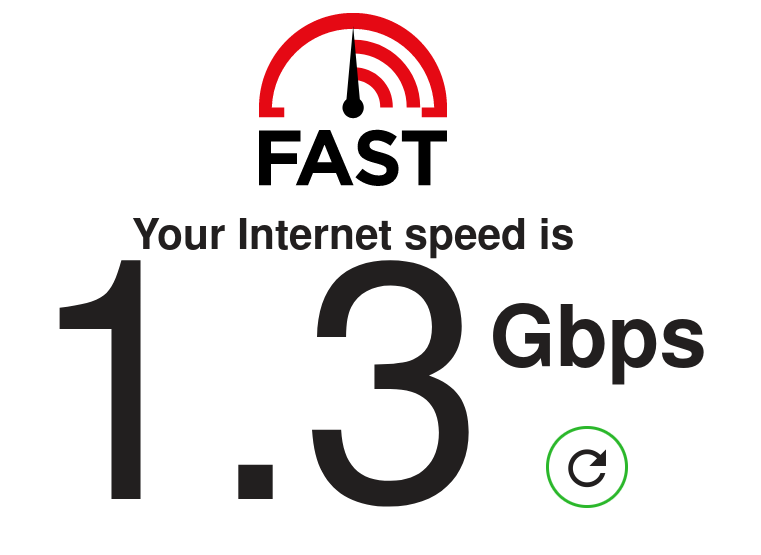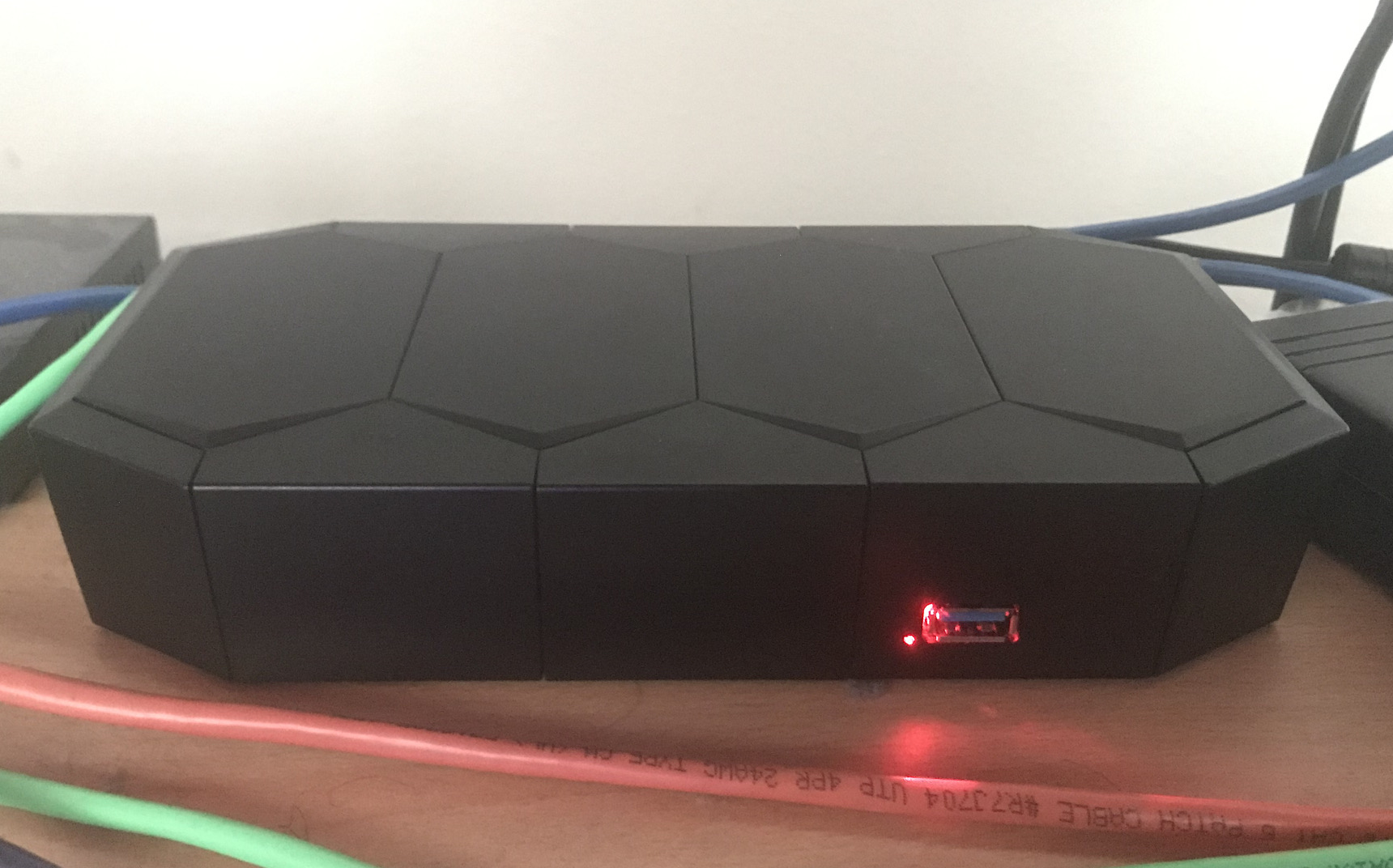Mini-Review: SolarFlare SFN7501
Thursday, April 14th, 2022Yet another SFP+ dual port 10GbE NIC.
Good:
- Works fine. Much less disastrous than the last review.
- Supports manipulating link state for VFs (e.g. so you can have VMs talk to each other even if the external link is down)
- Supports multiple PFs per physical port
- Lots of settings governing the internal switching and such
- If you don’t need SR-IOV, it has an “ultra low latency” mode
Bad:
- Requires standalone program to do configuration.
alienworked fine, but be aware that there is no official version for Debian-based systems. However, once you apply a configuration you want to the card, it will persist. Once you get it close enough, you can usesysfsandipto do the rest (e.g. configuring number of VFs and VF properties). - Some setting changes require hard reboots.
- Doesn’t appear to support trusted VFs. This unfortunately would make it inappropriate for certain tasks, like the router build.
- Poor support for modern Windows versions. The driver and utilities package installed, but would BSOD consistently.
Overall:
- Not a terrible choice if you just need a good 10GbE NIC for Linux
- Don’t buy for Windows or if you need special SR-IOV features